Talview Test Instructions
Step-by-Step Instructions
Each test taker is responsible for reading all the information below before completing a Kaplan Test of English assessment.
A. Before You Take the Test
Prepare your test environment
You will need to take the test in a quiet, well-lit room where no one will disturb you. Here are some guidelines for setting up your space:
- Test in a quiet, private location. Please turn off your music and television.
- Ensure no one else is in the room with you.
- Place electronic devices that you are not using for the test (such as phones, tablets, and smart watches) in another room.
- You may have a piece of blank paper to take notes, but place all pre-made notes, books and other reading materials in another room.
- Ensure that your test environment is as clear as possible with no clutter. Ensure there are no photos behind you as these may be flagged by AI as humans being in the test environment.
- If you are using a laptop, we recommend placing it on a stable surface such as a table or desk.
- Ensure the room where you will take your test has enough light. Your face must be easy to see throughout the entire test.
- Do not sit with your back to the main light source or a window, as this can cause problems with the video recording. The light should shine on your face so the camera can capture it clearly.
Click here for more information.
Check that you have the equipment you need
Check this list of required equipment before taking the test:
Valid identification
You will need to have your current passport ready when taking the test.
Internet connection
You will need a strong and stable internet connection with minimum 5 Mbps download speed and minimum 5 Mbps upload speed (Cable modem, DSL or better). Tethering is not allowed as it may result in an unstable connection.
To confirm that your internet connection meets the minimum requirements, please complete this Talview Specific Internet Speed Test.
You can type “internet speed test” into most search engines to find a quick and free way to test your speed.
Computer
You will need a desktop or laptop computer (not a tablet, Chromebook, iPad or mobile device) that is equipped with the following:
- 2 GB of available hard disk space
- 2 GB available RAM
- Intel 13 processor or equivalent in terms of processing power
We strongly recommend using a personal device to complete your test.
Laptops/Computers provided by employers may have security settings, firewalls, or restricted administrative access that can interfere with the test platform and proctoring software.
If you are borrowing a device from a family member or friend, please ensure you have administrative access or that the device owner is available to during your test time to assist and change settings if needed (they should not be present in the test environment at any other time during your test).
We also strongly advise against using corporate or restricted Wi-Fi networks, as these may have firewalls or limitations that you cannot control, and which could disrupt your test.
Software & Operating Systems
- For Mac: Catalina (10.15)
[Note: While the Secure Browser functions on older Macs such as El Capitan and above, our maintenance and testing are conducted exclusively on the latest three versions of the Mac OS.]
- For Windows: Windows 10 / Windows 11
- PowerShell must be installed and accessible for Windows (PowerShell is generally pre-installed in the Windows OS)
Webcam
- Minimum of 15fps
- 320×240 resolution
- Recording capability in colour
Secondary camera
- A smart (video-enabled) mobile phone with internet connectivity, connected to a stable Wi-Fi network. The phone should not be using mobile data or tethering, as this can cause an unstable connection
You may also visit the Talview Knowledge Base for Talview system requirements and further proctoring guidance.
Read the rules & regulations
Your test will be remotely proctored by Talview, which means you will be recorded to ensure test security. The Talview software will capture a video of you while you are taking the test on two separate cameras:
- Your webcam will record your face. You will be able to see a small window of your live video recording during your test. This will be minimised when you begin the test, and you will be able to expand it. In some sections of the test, you may need to minimise it if it obstructs the test window.
- A second camera (on your mobile phone) will record a side view of you and your surroundings. You must ensure that the second camera is set up so that the side view image includes your computer screen, keyboard, the desk/tabletop and your upper body profile (waist to head including hands). Further guidance is also available during the login process.
The proctoring video must cover your entire test for it to be validated by our Grading Team.
You will be required to download a secure browser before taking your test. When this is enabled, you will not be able to navigate away from the test screen until you have finished your test. Further guidance on the secure browser will be provided when you log in to complete your test.
General Guidance
- Ensure you have enough time: The total test time varies per candidate but typically takes around 1 hour 45 minutes to 2 hours. You cannot pause or take a break during the test. Ensure you have enough time to complete it before starting
- Prepare your login details: Your username and password will be sent to you by email before your test. Ensure you have these details written down before installing the Secure Browser. Once installed, you will no longer be able to access your emails to retrieve this information.
- Set up your devices:
- Ensure all devices you plan to use during the test (e.g., headphones, earbuds, microphones, etc.) are plugged in, switched on, and fully charged before logging in to Talview.
- If you are using an external microphone, position it appropriately to capture your audio clearly throughout the test.
- Keep all devices properly connected and wear any necessary equipment, such as headphones or earbuds, for the duration of the test.
- To confirm that your camera and microphone are working correctly, please complete the Talview Video Diagnostics Check.
- Prepare your secondary camera:
- Ensure the smartphone you’re using as a secondary camera is fully charged, connected to a stable internet connection, and video-enabled.
- We recommend plugging your secondary camera device into a power supply, as it will need to record continuously throughout the test.
Rules & Regulations
The proctoring software will detect the following infringements – It is very important that you take note of these prior to taking your test:
- You must dress appropriately, ensuring your body is properly covered throughout the test. Clothing should not be too revealing, such as tops that show the chest area or shirts that leave the upper body uncovered. Please choose clothing that is respectful and suitable for a formal setting.
- You must not use a phone or other electronic device, view another screen, use a dictionary or talk to anyone during your test. Talview will detect if you do this.
- You must not use your computer for any activities other than taking the test itself. If you need to utilise any online aids or computer settings as part of an additional need requirement, please contact us before taking your test.
- You must not have any pre-made notes. You may, however, use a piece of blank paper during the test to make notes or prepare your response.
- You must not use AI text generation during your test. We use AI detection software as part of our grading process.
- You must not use another screen to mirror/share your computer screen as this will be detected by Talview as an unauthorised device.
- No one else can be in the test environment during the test.
- Your entire face and mouth must be visible at all times during the test. Please contact us if you need to arrange an exception to this.
- You must not plagiarise, self-plagiarise, or copy from any prompt.
- You must take the test in one sitting; you cannot leave the test or suspend it prior to completion.
- You are not allowed to eat or smoke while taking the test. Any drinks must be in a clear bottle.
- Offensive language or behaviour during your test will not be tolerated and may result in your test attempt being invalidated (cancelled) and no scores released.
- You must not copy or take images of any part of the test, nor reproduce any part of it.
If your test is invalidated due to rule violations, you will receive an email explaining the reason. You may be required to retake the test at full cost.
Setting Up Talview Remote Proctoring
You will take the test through the remote proctoring service, Talview. You will receive an email from Talview with a link to your test and a verification code.
After you click on the link and enter your verification code, you will need to complete the following steps:
- Download Secure Browser (full instructions are provided)
- Passport capture – a picture of your passport will be taken.
- Face capture – a picture of your face will be taken.
- Screen sharing setup
- 360-degree environment check (Room Scan) – you will need to be able to rotate your webcam to complete this.
– Ensure that you use the full minute to thoroughly complete your room scan.
– Ensure that you show the entire room including the ceiling, floor, under tables and your entire desk.
– If your room scan is incomplete, it may be invalidated.
– When you complete the environment check, you will have the opportunity to preview it and record it again if you need to. - Microphone test
- Set up your smartphone to use as a secondary camera
How to set up your secondary camera
The final step before starting your test is to set up your smartphone to use as a secondary camera. Follow these steps:
- Check that your smartphone is able to recognise QR codes: Following recent updates for both Apple and Android, some mobile cameras aren’t recognising QR codes. If this is the case, please use a QR Reader app.
- Disable notifications and set to Airplane mode: Turn off all notifications on your phone, including messaging apps, emails, and calls, to prevent any distractions or disruptions.
- Ensure you have a stable internet connection: Connect to Wi-fi and do not tether.
- Enable access to camera and microphone: Ensure that your internet browser is able to access your camera and microphone.
- Enable pop ups: Ensure that pop ups are enabled for your phone’s internet browser.
- Check the battery: Make sure your smartphone is fully charged. To avoid interruptions, we recommend keeping it connected to a power source during the test.
- Position the phone: Place your smartphone in a landscape orientation, ensuring it provides a clear side view of your computer screen, keyboard, the desk/tabletop and your upper body profile (waist to head including hands).
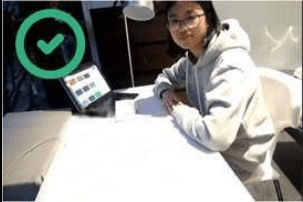
- Smartphone is set up at the
side of the desk area. - Space and desk are shown and clear.
- Hands are shown.
- All items/materials within reach are shown, as is hand reach distance.
- Good lighting.

- Camera device is too close.
- The computer being used to complete the test is not visible
- Hands should stay in view during the test.

- The screen of device being used to complete the exam is not visible.
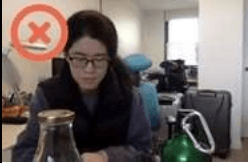
- No clear view of test environment and everything within reach.
- The computer being used to take the test is not visible.
- The test environment contains objects that are not allowed.
B. Complete Your Assessment
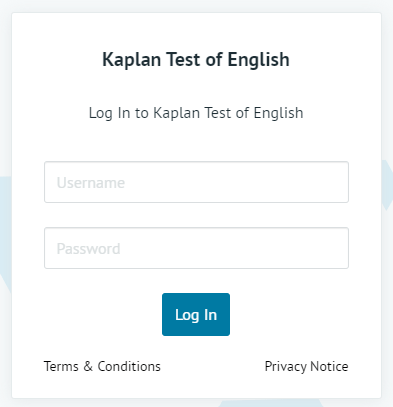
D. Troubleshooting
Problems with Kaplan Test of English
I logged out or was disconnected in the middle of my test.
- Log back in and continue the assessment from where you left off.
I received an error message during the assessment.
- Log out and then log back in.
I can’t hear the audio, or the audio is freezing.
- Refresh the page.
- You may have internet connectivity problems. Log out, then try logging in on a different computer or at a later time.
I can’t record audio in the Speaking section.
- Follow the directions in the assessment to allow your microphone.
I can’t upload my responses in the Speaking section.
- The Speaking section requires the use of consistent and reliable internet to record and upload responses. If you have slow or inconsistent internet connectivity, the recording could take up to a minute to upload successfully. Please only click the submit button once during this time. If after a minute your response won’t upload, refresh the page, continue the test, re-record your response, and try submitting again.
If problems continue after restarting your test, please contact Kaplan Test of English support at [email protected] before attempting another login.
Contact [email protected] for any other issues with Kaplan Test of English.
Problems with Talview
For any issues with Talview please visit their Knowledge Base for further guidance or to log a support ticket.
E. About Kaplan Test of English and Talview
What is Kaplan Test of English?
Kaplan Test of English is an adaptive online test that assesses your level of English language proficiency in different skills. During an assessment, you may be asked to listen to conversations, read emails and articles, answer comprehension questions, write an essay, and/or speak into the microphone on your computer.
Normally, when you take a paper-based test in school, every test taker answers the same questions. Kaplan Test of English is different. When you take an adaptive assessment, you answer different questions than other test takers because the testing system chooses questions that match your English level.
Main Flight (Listening and Reading)
- The Listening and Reading sections of your assessment do not have a timer. Each section will end when the testing system has enough information about your English level. Don’t worry if your test is longer or shorter than other test takers’. Just take your time and do your best. However, the total average test time for Listening, and Reading is slightly over an hour.
Writing and Speaking
- The Writing and Speaking sections of your assessment do have timers. The Writing section is 35-40 minutes depending on your level. The Speaking section is about 10 minutes.
- For the Writing section, you may be asked to write an essay. You’ll have time to read the question and type your answer into the computer, then a grader will give you a score after the test is finished.
- For the Speaking section, you’ll speak into your computer’s microphone. Your answers will be recorded, and a grader will give you a score after the test is finished.
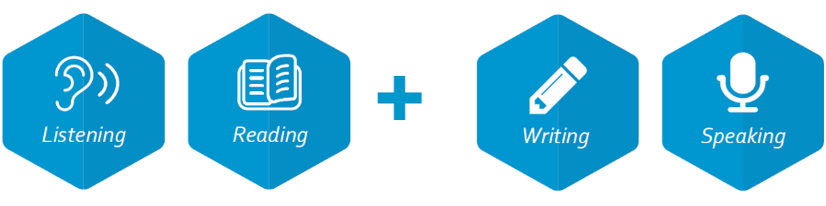
What is Talview?
Talview is an online proctoring service that is used to ensure test security and detect cheating. It records activity on your computer and captures video of your face while you are taking a test online. Your personal information and Talview videos will only be viewed by Kaplan Test of English administrators and will only be used to determine whether your assessment results are valid.